6.33 Bills
Oct/17/2005
The Bills screen shows all
bills from the contact and any payments you have made to the
contact.
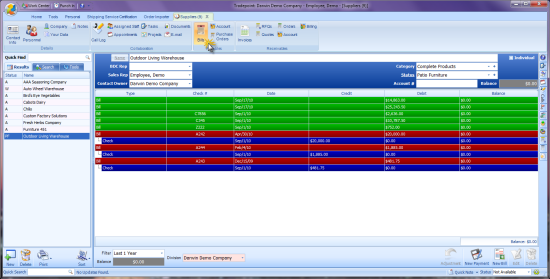
The ledger can
be filtered using the Filter field in the bottom
left. By default you will only see items from the last 1 year, but you can
select a different filter to view older items when needed.
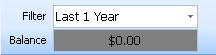
The footer of the
ledger contains the total Balance for the items displayed in
the ledger (based on the filter selected). Below the ledger is the
total Balance for the contact, including all items regardless of the filter
applied.
Bill Entry
To enter a new bill from the contact, click
the New Bill button. 
Note that when you are saving a
bill you must select whether it is complete or not. An incomplete bill
does not affect the total balance. An incomplete bill will appear as a
green row on the ledger.
Payment Entry
To make a payment on an outstanding bill,
simply select the bill and click the New Payment button. 
You can select multiple bills by holding
the CTRL key and clicking on more than one bill. When you have applied a payment
to a bill the remaining balance will be shown on the ledger.
Adjustments
If you need to make an adjustment to
a bill or a payment because of an entry mistake, a failed payment or any
other reason, simply select the item you need to adjust and click the
New Adjustment button.  Depending
on the item type you have selected, you will be taken to the Payment Adjustment
or Bill Adjustment window where you can make the appropriate
adjustments.
Depending
on the item type you have selected, you will be taken to the Payment Adjustment
or Bill Adjustment window where you can make the appropriate
adjustments.
Related Articles
<Articles>