The Contact Personnel screen allows
you to input any employees that you know of for the company for B2B
contacts. Individual contacts will have a slightly different
screen for contact details. In addition it will automatically create an
organizational chart for the company based on the data that you
enter.
In addition to the Add, Edit or
Delete buttons in the bottom right, you will notice a four other buttons
that allow you to create a new communication/support incident,
e-mail, appointment or task for the selected personnel.
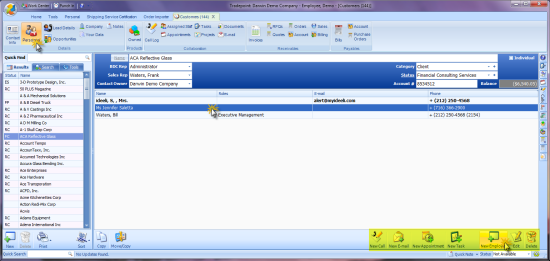
In the bottom left you will find the
Copy To Clipboard and Move/Copy Personnel
Wizard buttons. The Copy to Clipboard button will copy the selected
personnel's contact information so you can paste it in another window. The
Move/Copy Personnel Wizard allows you to copy or move a person from one
company to another and retain all of the information that is linked to that
person.
When any personnel within an account is
highlighted the lit icons at the lower portion of the screen indicate options
available.
For example the 'New Appointment' icon will
automatically generate an Appointment with this contact when you click on that
icon. The same will also follow for the additional icons:
- New Call - Opens a call log associated
with Employee
- New Email - OPen Email window with any
available email address pre-populated to send to contact
- New Appointment - Opens New Appointment
window with contact information pre-populated into Appointment screen
- New Task- Opens new Task window with
contact's information pre-populated in window