6.9.1 Products Owned- Providing Service on your Products
Mar/29/2008
Products owned include tools to be
able to track any repairs and any replacements for items that are tracked to
your Customers accounts. The top tool bar will show additional icons available
for each product that tracks to a customers account. This is ideal for products
that use serial numbers or identification for providing warranty or
additional service for Products Purchased by your customers.
From the main screen within a Customer
account the Products Purchased section will appear as you see below.
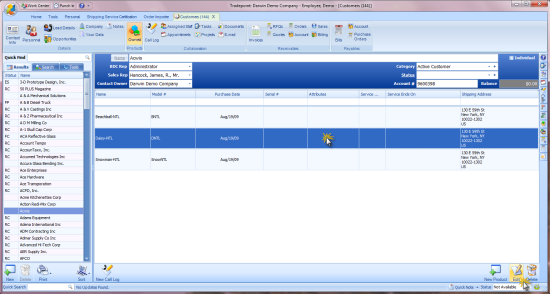
If you have the preferences setup within
your Inventory to automatically add each Product Purchased to your customers
account this is the view you will see with a Customer's purchase
history.
Highlighting and double clicking each
product will take you to another screen where options are available for each
Product owned.
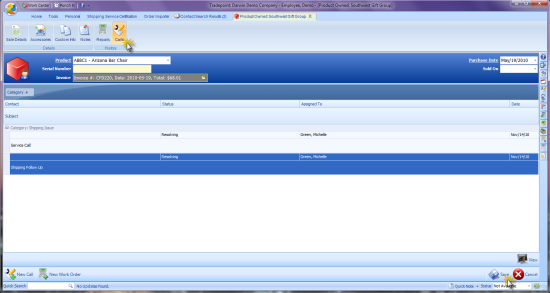
Options available are shown in the icons at
the top tool bar including: Accessories, Custom fields, Notes, Repairs, and
Calls.
Accessories will allow you to track any
accessories for a product Purchases. This section pulls data from the
Accessories within Products. If you have related Accessories attached to a
product they can be added here. this is ideal to track kitted items or items
sold as a group.
Custom Fields will allow you to build
fields within your Products owned to track specific information about each
Product.
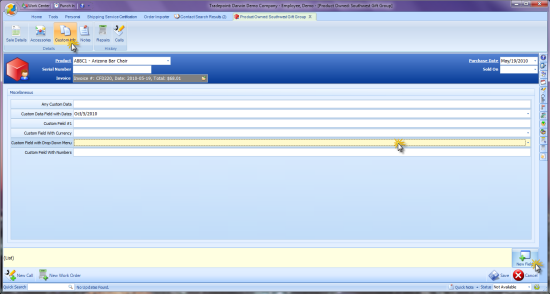
Each custom field will allow you to choose
different properties for each field. This is ideal to track service, repairs,
warranty information for companies in the electronics, distribution and service
industries.
An open Notes section will allow you to
store any additional information for each product owned. the edit tool bar at
the top of the Notes field provides tools for editing and graphic elements in
your Notes.
The Work Order icon will allow
you to process a Work Order on an existing product. Clicking on the 'New Order'
icon for the screen below will direct you to the Orders screen to fill in
additional information for your repair/replacement service.
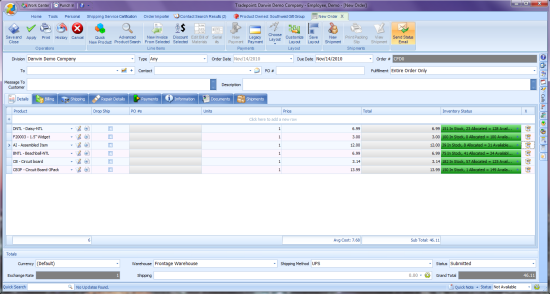
Add the items for the work order, process
any payment details and hit save when ready. For repairs click on the repair
details tab in the order screen to add any services or non-inventoried items to
the work order.
To print the work order use the print
button in the upper left.
This report is customizable as the Order
Form is.
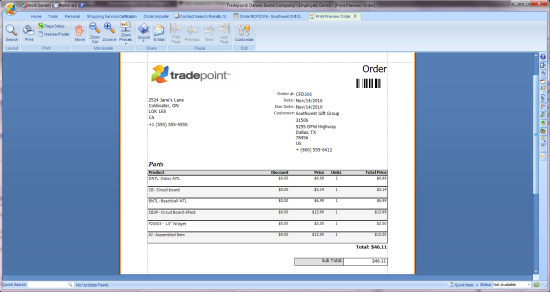
Related Articles
<Articles>