8.11 Adding Barcodes to Your Documents
Feb/23/2008
Adding a bar code to your documents
can be done by following the steps shown below.
From the Customize screen clicking the bar
code icon will add a bar code to your report. Click on it to drag it to the
section of your report your would like it. In this case we have added a bar code
to an Invoice so we have added it to the Product line so it will correspond with
the products that are added to the Invoice.
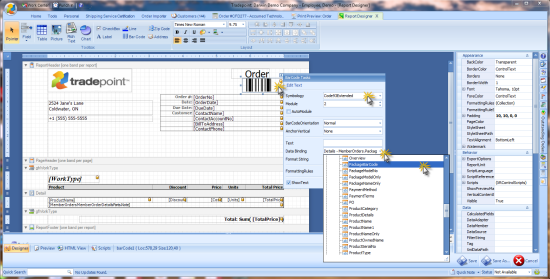
The highlighted bar code option shows a
small arrow in the top right of the field. Clicking on it will open a menu so
you can choose the type of bar code that matches the system you are
using.
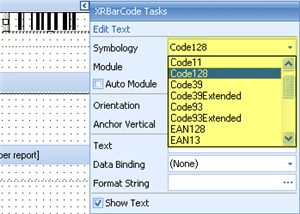
This drop down menu has over 35 types of
bar codes built in as defaults. Tradepoint will recognize your bar code scanning
system automatically when it is plugged into the PC's you are using Tradepoint
on.
Save your changes to your report when you
are done.
Anytime a bar code is added to a report it
will adjust based on what is added to that report(as in the example shown above
in the Product field of this Invoice report). In this case each item added to
the Invoice will have its own bar code on a line by line basis.
When a bar code is added to a single
report, each report(in this case an invoice) will have its own unique bar code
generated since the documents created in Tradepoint are
dynamic.
Related Articles
<Articles>