8.17 Flyout Panel Setup
Feb/22/2008
Configuring your Flyout Panel has to be done for
each user using Tradepoint in your company. This can be done by someone within
your company who may be setting up Tradepoint or can be done by our professional
Services staff should you be using our Professional Service to implement
Tradepoint in your company.
Right clicking on each Flyout Panel that has been enabled
for each user will show an image that you are seeing in the screen view
below where you can drag and drop different options into your menu.
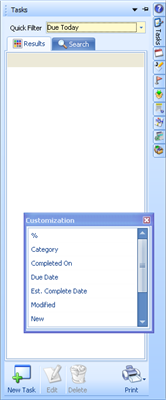
Each item you see in the Customization box can be dragged
and dropped into the Flyout Panel you see above that is meant for Tasks. Choose
which options you would like displayed in your Task bar. If you have
open Tasks while you are setting up your Flyout Panel then as you drag the
options into your Flyout Panel the most current information will show
immediately.
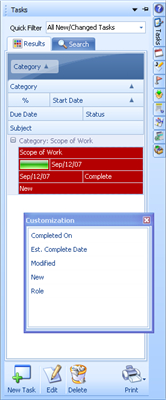
This case shows one Overdue task. the Quick Filter option
at the top will open a set of options for you to choose how you want to view
Tasks assigned to this profile.
Right clicking the Task will show you the functionality
options available directly from the Flyout panel.
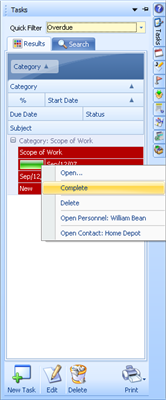
Related Articles
<Articles>