8.2 Tools within Tradepoint's Report Customize Window
Sep/1/2007
The Customize window within any of
Tradepoints forms or Reports will be the same throughout the
application.
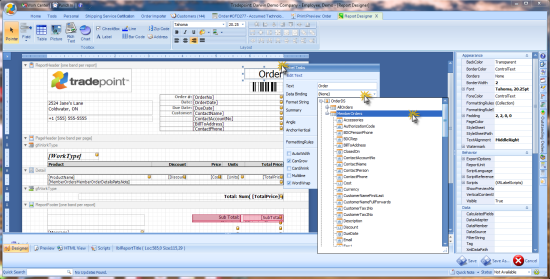
Tools highlighted on the page
include:
- Tool bar across the top of the page
enabling you to add field, tables, images/logos, rich text, charts, bar codes
and other elements.
- A Properties Menu on the right side of
the page with expandable headers outlining all properties of one highlighted
field. This sections is completely editable for all field properties.
- The ability to move headers around on
the window with the screen with the drag and drop tools on the left side of
the screen.
- Each field when it is highlighted can be
edited by right clicking on that field for one menu or clicking on the
light blue arrow to access a second menu of options for field properties.
- Save or Save as options for the new
Report you have generated. You have the option of making the
Report you have just generated the default report or you can Save the
report in addition to the default report template that comes with
Tradepoint.
- Each field within a Template can be
dragged and dropped to any location on the Report or resized by expanding one
side or a corner of that field.
Related Articles
<Articles>