FedEx Shipping Service Configuration
Nov/21/2008
Requirements: *an active FedEx Account number to move to
production
Configuration Settings
Customer Account
Number - the fedex account number
Account Meter Number - the fedex
account meter number
Service Key - the online services service
key
Service
Password - the online services service password
Allow Service to
Schedule Shipments - If checked when completing the shipment fulfillment wizard
will try to schedule a shipment. If unchecked the service will be used for rate
request only.
Default Currency Code - the default currency code for
money
** all settings are required
**
How To Request Access
Keys
- Signup for Dev
account or login at: https://www.fedex.com/us/developer/wss/
- After logging in go to
the section for "FedEx Web Services for Shipping" ( https://www.fedex.com/wpor/web/jsp/drclinks.jsp?links=wss/index.html )
- On that page there are
a series of boxes down the page for each section in this resource area, select
"Develop & Test Your Application" ( https://www.fedex.com/wpor/web/jsp/drclinks.jsp?links=wss/develop.html )
- At the bottom of this page there is a button
called "Obtain Developer Test Key", click it to start the wizard for obtaining
a development key.
- Complete all the steps of the wizard, record all
information that you entered, and any new information they provide. During the
steps of the wizard they will provide you with "Service Key" (a random amount
of characters and numbers). Be sure you record this value, this is the Service
Key configuration value.
- After you complete the wizard an email will be
sent containing your test account, meter and "security code". The security
code is the service password.
- Enter all the values in to the configuration
section for the shipping service in Tradepoint. The default currency code
would be the standard 3 character currency code for the country required. I.E.
for US dollars (USD), Canadian dollars (CAD), British pounds (UKL), Australian
dollars (AUD). Please ask us if you do not know the currency code you should
use.
At this point you can configure
your shipping methods in Tradepoint to use the FedEx shipping service, it will
be in test mode until you request to move to production and complete the label
certification if you need to print labels.
How To Move To Production
- Log back in to the developer section for
fedex.com, and navigate to the Web Services section again.
- On the Web Services
homepage there will be a link titled "Move to Production" ( https://www.fedex.com/wpor/web/jsp/drclinks.jsp?links=wss/production.html ), navigate to this page.
- At the bottom there will be a link similar to
when you requested development access, click that link to begin the
wizard for moving to production.
- On the first page of the wizard it will as if 1)
you intend to resell the software? select No, and 2) if you are a Consultant
or Corporate Developer? select Corporate Developer and click continue.
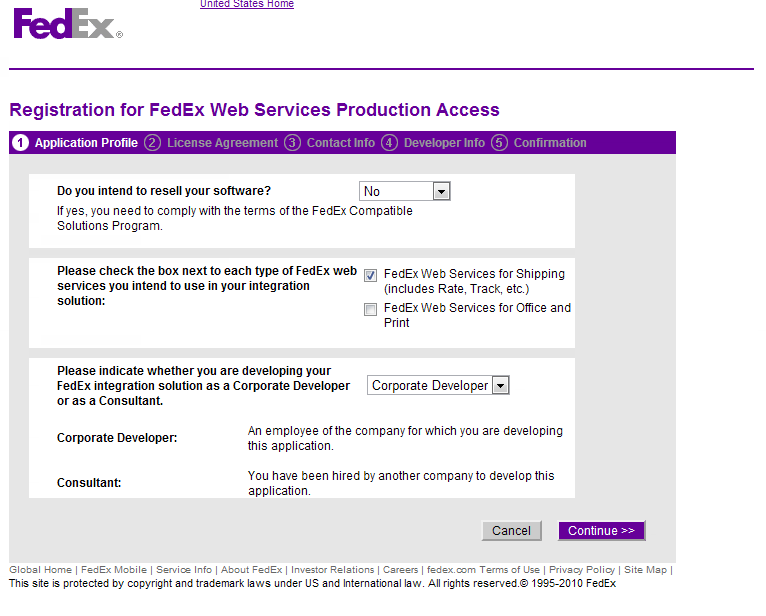
- Complete the information the wizard asks
for and again record all information.
- When you receive your production key, production
password (security code), and production meter, update the FedEx shipping
service configuration with these values to use the production service
environment.
If you require certification for
label printing, with the package you received from the WIS Support team
containing your production information you should have also received a cover
letter to include when you send your sample label for certification. To produce
the sample labels use the FedEx Certification wizard in Tradepoint to generate
the required labels for the services you intend to use. There should be 3 sets
of labels per service type selected in the certification wizard generated. All
of these sample labels will need to be mailed to the address indicated on the
Label Submission cover letter. The WIS Support Team will evaluate your sample
labels and respond with an indication of approval.
Pre-Production
Assistance: FedEx Web Integrated Solutions Consultation Team
If you are
in the pre-production stages of implementing a FedEx Web Integrated Solution and
would like to speak with a FedEx Integration Consultant, who can assist you in
understanding FedEx Web Services, please contact your aligned FedEx Sales
Executive or the Technical Support number:
1.877.339.2774 (Monday-Friday 7am-9pm, Saturday
9am-3pm (CST).
If you can successfully
access the rate service in production, but you are receiving an authentication
error when requesting a shipment, and you have completed the certification
process - you will need to contact the WIS Support Team to have them finish
granting you access to the shipping services.
Currency
Codes
The following are the expected
currency code values that should be set in the configuration. If the setting
value is left empty a default value will be set for the following sender's
countries: United States of America (USD), Canada (CAD), Mexico (NMP), United
Kingdom - British lbs. (UKL), Australia (AUD), and Puerto Rico
(USD).
| Currency |
Code |
| Antilles Guilder |
ANG |
| Argentina Peso |
ARN |
| Aruban Florins |
AWG |
| Australian Dollars |
AUD |
| Bahraini Dinars |
BHD |
| Barbados Dollars |
BBD |
| Bermuda Dollars |
BMD |
| Brazil Real |
BRL |
| British lbs. |
UKL |
| Brunei Dollar |
BND |
| Canadian Dollar |
CAD |
| Chilean Pesos |
CHP |
| Chinese Renminbi |
CNY |
| Cyprus lbs. |
EURO |
| Denmark Krone |
DKK |
| Dominican Peso |
RDD |
| E. Caribbean Dollars |
ECD |
| Egyptian Pound |
EGP |
| European Currency Unit |
EUR |
| Hong Kong Dollars |
HKD |
| Indian Rupees |
INR |
| Jamaican Dollars |
JAD |
| Japanese Yen |
JYE |
| Kuwaiti Dollars |
KUD |
| Macau Patacas |
MOP |
| Malaysian Ringgits |
MYR |
| Mexican Pesos |
NMP |
| New Taiwan Dollars |
NTD |
| New Zealand Dollars |
NZD |
| Norwegian Kronen |
NOK |
| Pakistan Rupee |
PKR |
| Philippine Pesos |
PHP |
| Saudi Arabian Riyals |
SAR |
| Singapore Dollars |
SID |
| South African Rand |
ZAR |
| South Korea Won |
WON |
| Swedish Krona |
SEK |
| Swiss Francs |
SFR |
| Thailand Baht |
THB |
| Trinidad & Tobago Dollars |
TTD |
| Turkish Lira |
TRY |
| UAE Dirhams |
DHS |
| Uruguay New Pesos |
UYP |
| U.S. Dollars |
USD |
| Venezuela Bolivar |
VEF |