Graphic Elements in your Emails
Feb/6/2008
Adding images to emails can be done with the Add
Image tool in the Editor tool bar just above the text screen. The Add Image tool
is found on each screen throughout Tradepoint but holds the same
functions.

When
an image is added to an email the Add Image tool looks for the image on the
local drive/network structure of the machine that this tool is being used.
However, the option is there in the add image tool to reference a folder and
web link for any images in the field next to the browse option in the example
shown below.
The option to browse on the local machine for the image or to
type in the web link referencing an image located in an FTP based folder
structure is in the ‘Picture Source’ field.
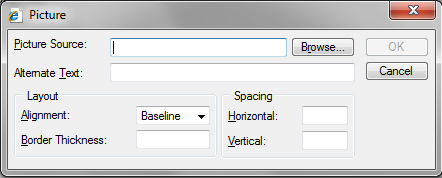
This
will ensure that recipient’s will receive them based on their own respective
security and preferences established within any web based or 3rd party email
(Outlook, Tradepoint, Thunderbird, etc).
For emails to open in recipients emails we do
recommend referencing any images added to a website folder structure. This will
insure that recipients will experience any options they may have enabled through
email applications web based and through Outlook and other 3rd party email
applications to prompt a right click to show any images that have been added to
the body of an email.