How to Merge Contacts
Aug/2/2010
Sometimes you'll end up with a contact
creating a duplicate account or someone will accidently miss a contact already
being in the system and create a duplicate record. Here's how to merge two
contacts together INCLUDING accounting data:
- Find the contact that you wish to merge
using the quick find or advanced search tools on the contact window. Don't
worry if multiple contacts are found, only the currently selected record will
be merged.
- Click on the tools tab on the contact
list on the left.
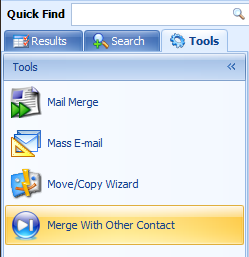
- Click Merge Selected Contact
- Choose the destination contact (i.e. the
contact that will receive all of the selected contact's data)
- Choose if you want to originating
contact to be deleted when completed.
- Click Save.
The data will be successfully merged and
moved for you so that you no longer have duplicate records. Review the new
record to verify that everything is as it should be.