How to configure Tradepoint to Sync with Exchange Server
Jun/17/2010
Tradepoint allows you to synchronize all of your contacts, tasks and
appointments with Exchange Server 2007 SP2 or later (Including Exchange
2010) using the Exchange Web Services functionality built in. Sometimes it
can be tricky to get the proper path for your exchange server. These
instructions should enable you to successfully setup your synchronization and
allow Tradepoint to push and pull data to and from Exchange.
The first step is to identify the path to your exchange server. By default it
will be very similar to your Outlook Web Mail address. Please go to the login
page of your Outlook Web Mail using the publically available address (if you use
an internal only address you will not be able to sync with Exchange outside of
your office).
Typically this is https://mail.example.com/owa/ where
mail.example.com is your mail server's public address.
If you can access this address using your web browser, the next step is to
verify that the exchange web services are in their default location. Using our
example, the EWS service should be: https://mail.example.com/ews/exchange.asmx
if the settings have not been changed by your system administrator. If you
browse to the correct URL you will be greeted with a login and password prompt.
After entering your mail login and password successfully you will be
greeted with an empty browser window, or a list of commands depending on
your browser. In either event, this means that you have successfully verified
the address.
The next step, is to go to the personal tab in Tradepoint, and then to
preferences. Then click on the "Outlook Synchronization" tab. You will be
presented with the following:
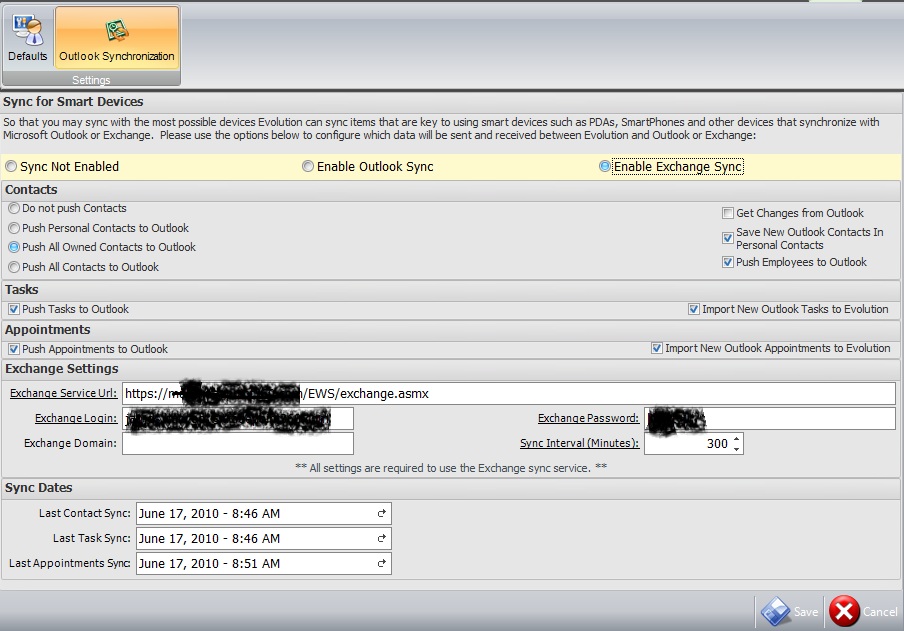
It is important that you set it to Enable Exchange Sync. (You can
alternatively choose Outlook Sync and sync with your local copy of Outlook if
you do not have exchange)
You are next presented with the options of what and how much information you
want to sync and if you wish to get changes from Exchange/Outlook. These options
are self-explanatory and up to you to decide how you want to set them.
Under the Exchange Settings section, you want to put in the verified address
from above in the Exchange Service URL, your login and passwords that work for
Outlook Web Access (OWA) that you verified from above, and if necessary the
domain. (this is normally the last part of your email address)
The sync interval is how many minutes between automatic synchronizations you
wish to have.
You can leave the sync dates alone as they are for informational and
diagnostic purposes only.
Once you have verified that you have your information in correctly, click
save, then logout and then log back in. You should now have a new
synchronization option for "Synchronize with Outlook" under the menu in the top
left of Tradepoint. Clicking this should result in a successful synchronization
with Exchange Server. If you receive errors it is almost always an incorrect
path in the Exchange Service URL or the login or password is incorrect. The
default for Exchange is to use the full email address as the login, however many
administrators change this to just the first part of your email
address.