Page Layout - Options for Ecommerce Tools for Prodcut Setup
Jan/3/2010
To setup your web site
page layout preferences for your Products the additional steps outlined will
also need to be followed in addition to the basic product setup outlined
above.
The Page Layout section
can be accessed through the Page Layout icon within a product
listing.
Each Product within Tradepoint is its own unique web page with
unique identifier and SEO tools. Page Layout is the option within Tradepoint to
control which tools are available for each Product listing displayed on a web
site.
Page Layout is within Products and can be set for each product to
display different layout options for each product. Page Layout also provides the
SEO tools for Page Titles, Descriptions and Keywords for each product listed
within Tradepoint.
The page Layout screen holds options for
:
Visibility – How your product is displayed and
whether or not the ability to purchase an item has been
enabled.
Product Pages – What Product tools are
enabled in your products.
Page Security – Who can see
your products.
Search Engine Optimization – Product
Page information for Search Engine Optimization.
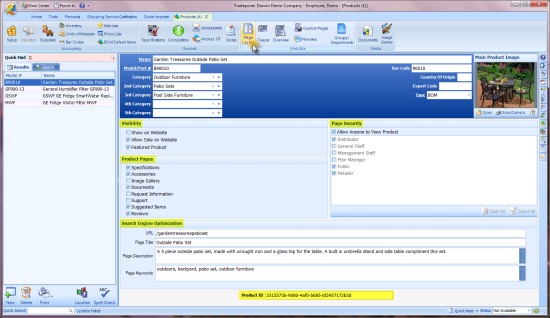
Once these preferences for
your product listing have been enabled here the product will appear on your
website within a few minutes as Tradepoint synchronizes to your
website.
The Page Layout screen shows numerous options that can be
enabled at the time a Product is set up or one at a time as you bring on new
Products.
Your Product Visibility Options include:
Show
on Website – Click this to make your Product visible on your
website.
Allow Sale on
Website – This option will enable the shopping cart and ‘Add to
Cart Option allowing the sale of your products on your
website.
Featured Product – This option will make
your Product a Featured product on the main page of your website. It will appear
with the guidelines established by your Cascading Style Sheets (CSS) in your
website design.
Your Page Security Options
include:
Allow Anyone to View your
Product – This option will have a Product listing be visible to
everyone who visits your website.
Any other security profiles you have
set up will also be options if you do NOT want anyone to view the Product on the
website. This option is used often in cases where there are products available
for wholesale (as an example) or are only meant for specific types of
customers.
Your Product Page Options
include:
Specifications – Enable the
Specification you have set up to be visible for each Product on the web. This is
ideal for electronics or Products that have details relevant to their
purchase.
Accessories – This option will enable
any up-selling tools within Accessories. If you have any items enabled in this
section then they will be activated within your Product listing with the option
to purchase the Accessory when this item is checked off.
Image
Gallery – For Products with multiple images in addition to the Main
Product Image they will be enabled when this options is checked off. Images may
need to be sized to the desired size (i.e. thumbnail size 125 X 225
pixels) to appear correctly on your web
site.
Documents – If you would like your viewers
to be able to download resources from your Product listings then check off this
option.
Request Information – This feature
enables the email message option on your website for information about a
specific Product.
Support – This feature enables
the ability to email you for Support on a particular Product directly from the
Product listing on the web.
Related Items – This
option will enable the up-selling tool for Related Items on your website. Any
Products you have enabled within the ‘Accessories Of’ section will be visible
with the option to purchase Related Items directly from the product
listing.
Reviews – Enable the Product Review
section for any given Product by checking off this option.
Search Engine
Optimization Tools:
Page Title – Enter in the
Page Title to be a part of the search able tags within each product
page.
Page Description – Any Page Description you
want to be on your product Pages enter that information here. It will
automatically be a part of the meta tags on your Product
Pages.
Page Keywords – Enter in your keywords for
each Product Page. Each Product Page is its own web page so each product page
can have its own keywords that are unique to each
Product.
Note: Once these options are checked off
you will have to have content in each of the respective sections for the Product
to have a complete listing on your website. Most content for your Product
listings can be imported in using the Data Import Tool and others can be
specified by each section.