UPS Shipping Service Configuration
Oct/24/2008
Requirment: An active UPS
account.
Configuration Settings
Account Number - your UPS account number
Xml
Access Key - an access key granted by UPS when you request access to their
services ( explained further below )
User Id - the user id associated with
the access key, would be the same used to login to the UPS site.
Password -
the password for the online account
Allow Service to Schedule Shipments - If
checked when completing the shipment fulfillment wizard will try to schedule a
shipment. If uncheck the service will be used for rate request only.
Use
Testing Server - If checked uses the test environment, the rate requests should
still be valid, however the shipments will not actually be scheduled.
** all settings are required **
How To Request Access Keys
If you do not have an online login with UPS please
go to http://www.ups.com and create a new
online account by selecting "Register". If you have an online account please
login.
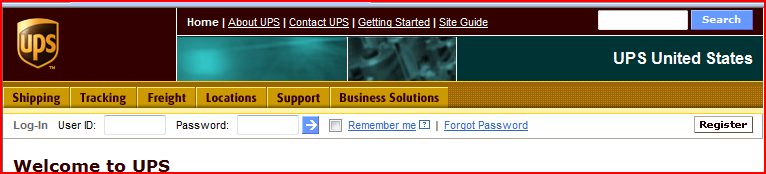
Click on the top menu item "Business Solutions",
this will bring you to a page that should list all of their services. Underneath
the heading "Get Technical Support" there is a link for UPS Online Tools. Select
that link.
If your language of choice when entering the site was US the
following link will take you to the online tools. https://www.ups.com/upsdeveloperkit
If you do not have a developer's key you will need
to request one. This key provides you access to requesting service access keys,
but is not actually used in Tradepoint. After receiving your access key you will
now need to request access to the services that you wish to be able to use. UPS
does not require certification for using their rate request services, but for
their shipping services a second request for an access key is
required.
To request access keys for the services please go
to: http://www.ups.com/upsdeveloperkit .
If you request access for the shipping services you will automatically have
access to the rate request services.
For only rate requests select the link
UPS Rates & Service Selection under the Standard Tools section. Look for a
link that says "XML Access Key" (near top of the page right) or "Get XML Access
Key" (near bottom of the page). An email will be sent containing the access key.
This is the key that would need to be specified in the configuration settings of
Tradepoint or the UPS service.
For requesting access to the shipping
services, on the Get UPS Online Tools page in the Premium Tools section select
"UPS Shipping". This service requires that you submit a request form as well as
request an access key. Please follow the directions on that page to request
access. Once you have received your access key please enter it into the settings
for the UPS shipping service.
If you have lost your access key, or
developers key you can use the site to request that they be resent by clicking
on the "Resend Developer's Key" link that is visible on the right side of most
of the online tools pages, or by clicking on the request access link for the
tools to have the XML access key for the tool resent.
To be able to use the shipping services, after your
testing is complete an application for certification is required. For
certification multiple samples of requests, response and labels are required to
be sent to UPS. The UPS Certification wizard in Tradepoint will generated the
required documents that you will need to email and send in to UPS. On completion
of the wizard email all the documents generated to uoltects@ups.com with a subject indicating a
request for shipping service certification. If you are printing labels, you will
also need to fax in the labels that were printed by the wizard to (702) 319-2962
ATTENTION: UPS EMAIL DEPARTMENT. In the email remember to include your
"Developers Key" and contact information such that they could contact you if
needed. UPS advises that this process should take approximately 2 business
day.
Related
Articles