1.3 Your Employee Profile
Aug/25/2007
Establishing an Employee profile is
the next step in setting up Tradepoint.
After you have signed in to
Tradepoint follow the path below to get to a New Employee profile.
From the Home Tab  go to the
Employees Icon.
go to the
Employees Icon.  Click the New
icon found in the lower left corner to open a new Employee Profile. the
information that needs to be entered in to get Started quickly with Tradepoint
includes; Contact Information, Security Settings, Email Settings, Availability,
and Appointment Book Setup.
Click the New
icon found in the lower left corner to open a new Employee Profile. the
information that needs to be entered in to get Started quickly with Tradepoint
includes; Contact Information, Security Settings, Email Settings, Availability,
and Appointment Book Setup.
if you are looking to get started
right away then, the remaining sections can be utilized at your
convenience.
The window for a new Employee
profile is shown below with the sections highlighted as an example.
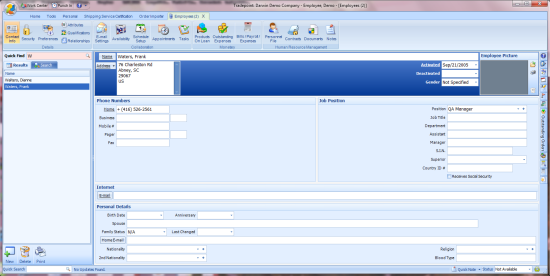
The highlighted icons at the top of
the page are the sections that need to be enabled to get started quickly.
These are also the sections that will be discussed in further detail of the
Quick Start Support in further articles listed.
The circled sections of the screen
view are what is necessary to be filled out in the main Contact Information
section.
Please note the name and address
wizard you see circled at the top of the page need to be used to have the
Employee profile track correctly when the Employee logs into
Tradepoint.
Clicking in the Name  or Address Wizard will
open a window similar to the one you see below. When the contact
information is filled out using the wizards then the Employee information
will track the activity for this Employee throughout
Tradepoint.
or Address Wizard will
open a window similar to the one you see below. When the contact
information is filled out using the wizards then the Employee information
will track the activity for this Employee throughout
Tradepoint.
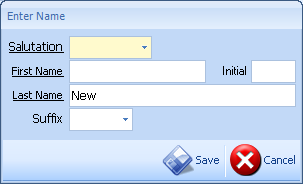
Correct name formatting
is important for accurate activity tracking for each Employee profile. This will
include sales and payroll.