2.18 Categories
Apr/11/2007
To illustrate using the Setup and
Configure Tool to create a New Category within Customers the example in this
section illustrates how to create a Category within Customers.
Categories can be specific to your sales process,
Products/Product groups, or type of Service/s you provide or general to your
Company. Some examples of general
Categories from more than one industry include:
Legal: Corporate, Small Business, Property
closing, Family Law, Estate Management
Accounting:
Personal Taxes, Business Taxes, Payroll Services, Financial Planning, Tax
Negotiation
General:
Active, Inactive
If you are within Customers and are defining the
types of Customers you have and your related Statuses to establish your Sales
process and create parameters where you will be able to search for specific
categories of Customers at a particular place in the Sales process.
So, when you click on the blue plus next to the
category field  the Setup and Configure tool will open to
the screen you see below.
the Setup and Configure tool will open to
the screen you see below.
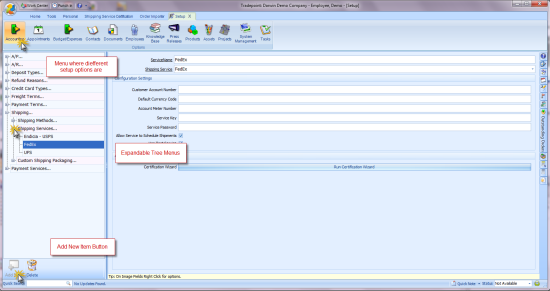
The New Category icon will open the window for
creating a new category. The screen view below is the view when you click the
New Category icon  to
establishing a New Category within Customers.
to
establishing a New Category within Customers.
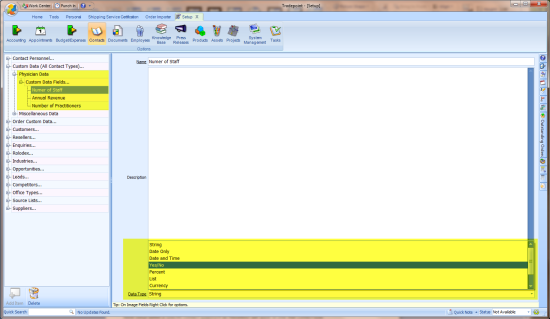
Your changes will be saved automatically when you
close the Setup and Configure tool. The Category you have created will then appear within
your Customers Categories when you go to specify the Category the next time you
add a New Category.
