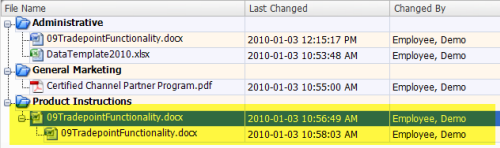Document Revisions
Jan/3/2010
Revising a document allows the revision of a
document within Tradepoint without having to add/upload or create a separate
document to Tradepoint.
Steps to revise an existing document within
Tradepoint include:
1. Highlight the document to be revised.
2. Choose the
Revise Document option.
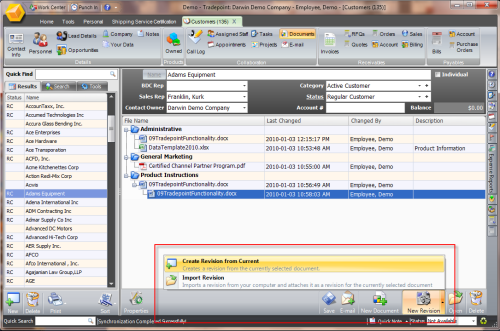
3. Choose if the revisions will be made from the
highlighted document or if the revised document will be imported from the
computer Tradepoint is on.
4. If the option to revised the highlighted
document is chosen follow the remaining steps.
5. Choose the Create
Revision from Current Document option.
6. The document will open. Make
any revisions and save the document.
7. Exit the Office
application.
8. Once the application has been existed then the saved
document will appear as an elbowed option with any revisions time/date stamped
under the previous document.
If the option to import the revised document has been chosen follow the
remaining steps as picked up after step #3 from above:
1. From the option to Import a Document Revision option the
highlighted document will be opened.
2. Make any revisions to the
document and save changes.
3. Once the application has been edited the
revised document will appear as an elbowed option under the previous
document.